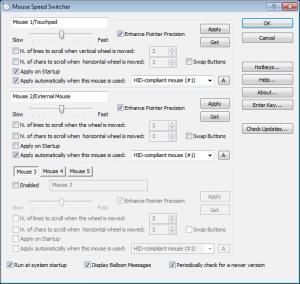Mouse Speed Switcher
3.4.2
Size: 1.93 MB
Downloads: 17526
Platform: Windows 2000/XP/Vista/Windows 7
Say you’re casually browsing the web and you want your mouse pointer to quickly move from one link to another. Then you launch a photo editor and you want your mouse pointer to move a bit slower. You can change the pointer speed from its settings, or you could get the Mouse Speed Switcher application, set up different settings for the mouse, and easily switch between them.
1.7MB is the very lightweight size of the Mouse Speed Switcher installation file. Such a lightweight download will complete in a blink. Run the aforementioned file and a setup wizard will guide you through the installation process. The application can be installed on modern and older versions of Windows, from Windows 7 down to Windows 2000. During the installation process you will get to choose the installation directory, pick if you want a desktop shortcut, and select if you want Mouse Speed Switcher to run at startup.
The first time you run Mouse Speed Switcher you will see a prompt telling you that the program can be used freely without registering – but if you don’t register, this reminder message will be displayed again and the auto settings feature will be disabled after 15 days.
While Mouse Speed Switcher is running, you will see a mouse icon in the system tray icon. The mouse icon has a number on it, from 1 to 5. The number corresponds to the profiles you’ve set up. For each profile you can select the pointer speed, number of lines to scroll when the wheel is moved, the number of chars to scroll when the horizontal wheel is moved, select if you want the mouse buttons to be swapped, and if you want that profile to be activated automatically when the mouse is plugged in. To switch from one profile to another, just double click the Mouse Speed Switcher system tray icon, or right click the icon and pick a profile. The application also provides support for hotkeys. You can set up hotkeys for each profile and use them to switch.
For the purposes of testing this application, and in keeping with the example given at the start of this article, I set up a “Speedy” profile with the pointer speed set to the maximum value and a “Slowpoke” profile with the pointer speed close to the minimum value. With a simple click on the Mouse Speed Switcher, I was able to switch from a speedy to a very sluggish pointer speed.
If you regularly need to change your mouse settings, the Mouse Speed Switcher application is right for you: it lets you create up to 5 profiles for mouse settings and quickly switch between them.
Pros
Works with just about any Windows edition; simple installation process. Set up to 5 profiles for mouse settings. Switch between the profiles by using hotkeys or by using the system tray icon.
Cons
A reminder message will be displayed and the auto settings feature will be disabled if you do not register the application.
Mouse Speed Switcher
3.4.2
Download
Mouse Speed Switcher Awards

Mouse Speed Switcher Editor’s Review Rating
Mouse Speed Switcher has been reviewed by George Norman on 13 Mar 2012. Based on the user interface, features and complexity, Findmysoft has rated Mouse Speed Switcher 3 out of 5 stars, naming it Very Good